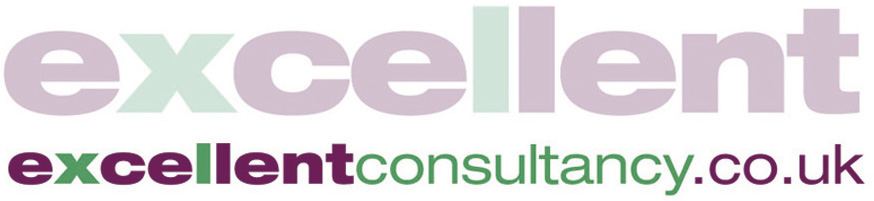Instructions
Buying a course is quick and simple and will only take a couple of minutes.
1. From the Home page, click a course link to browse the course details. When you are ready to buy click the ‘Take this Course’ button:


2. This will take you to the course’s product page, Click ‘Add to Basket’:
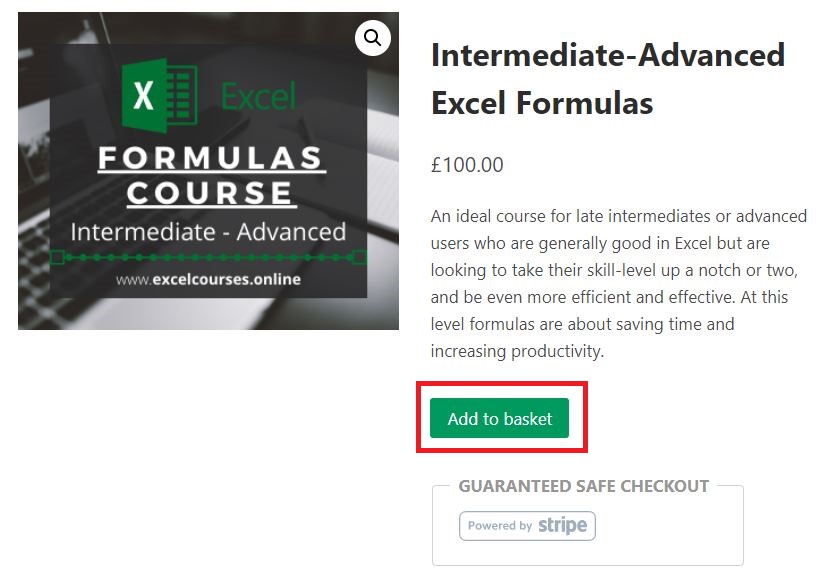
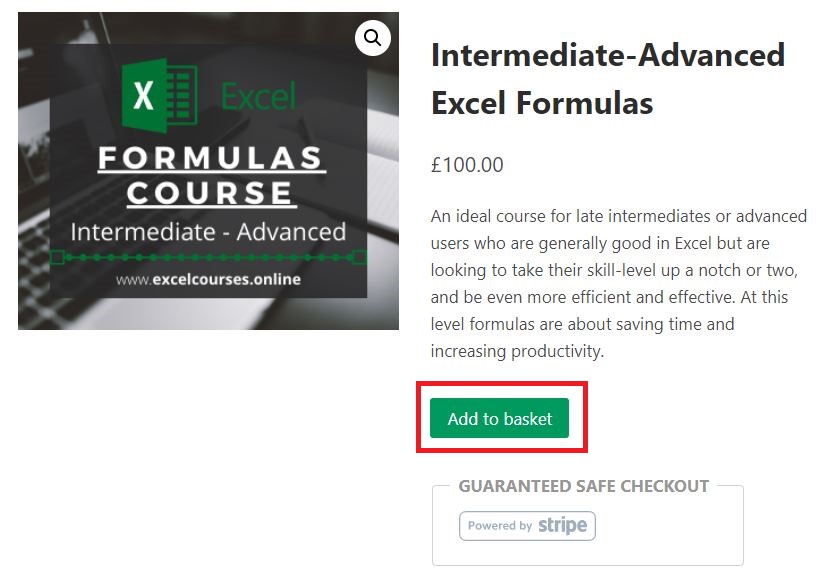
3. Now you’re at the Basket page. Enter a Coupon code if you have one, then click ‘Proceed to checkout’:
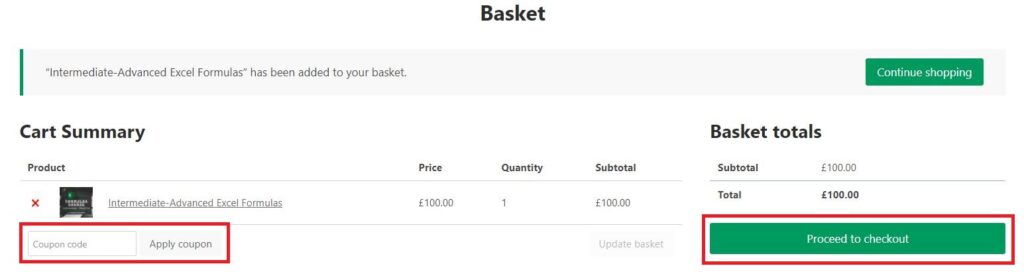
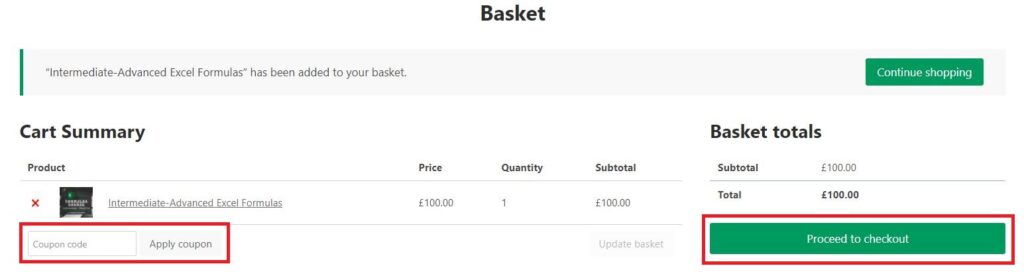
4. At the Checkout page enter all the necessary details. If you already have an account you must login (if you’re not already) – Stripe (our payment gateway) rejects trying to create a new account with an existing email address. Once you’re done click ‘Complete order’:
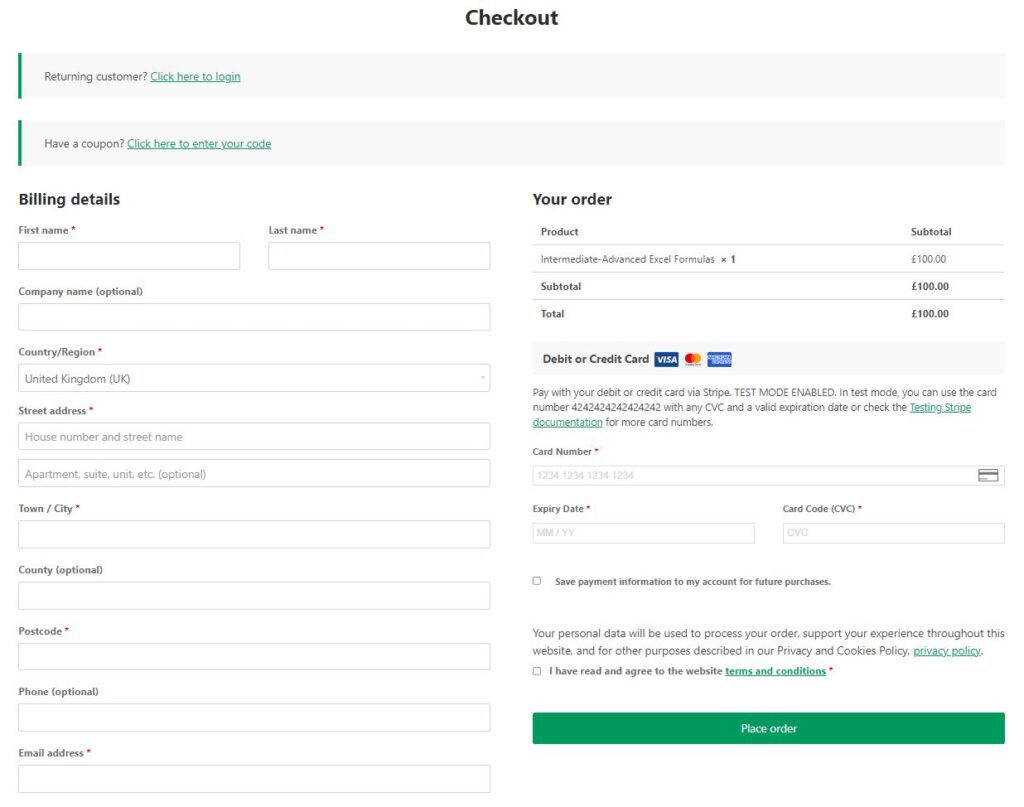
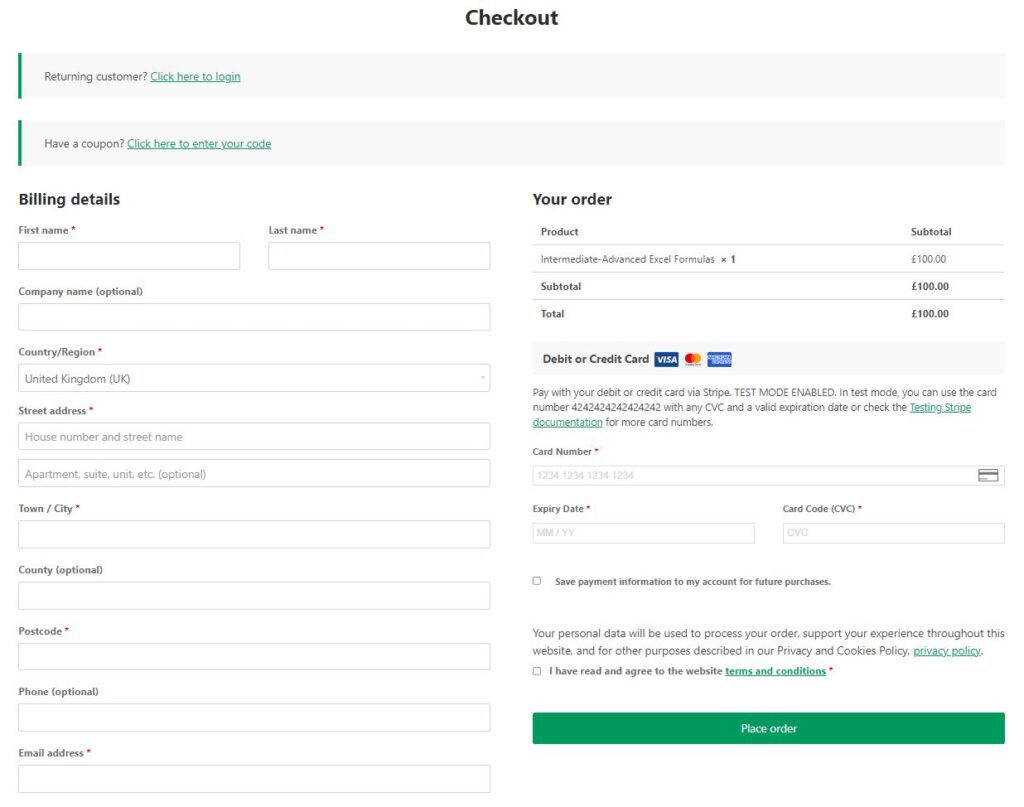
5. You should now be at the Order Received screen. From here, you can click on the Product description link which will take you to your ‘My Account’ page. Or…
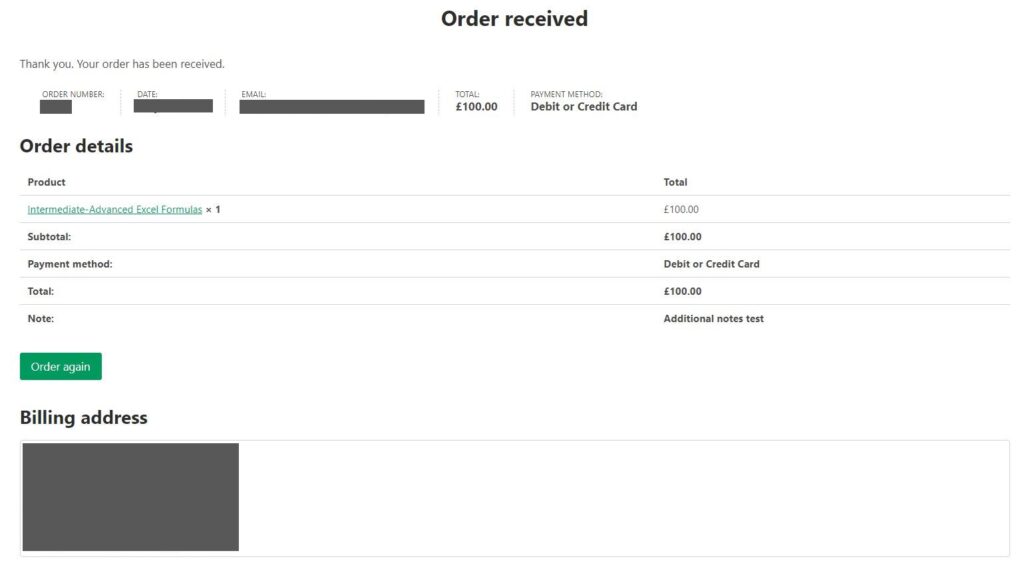
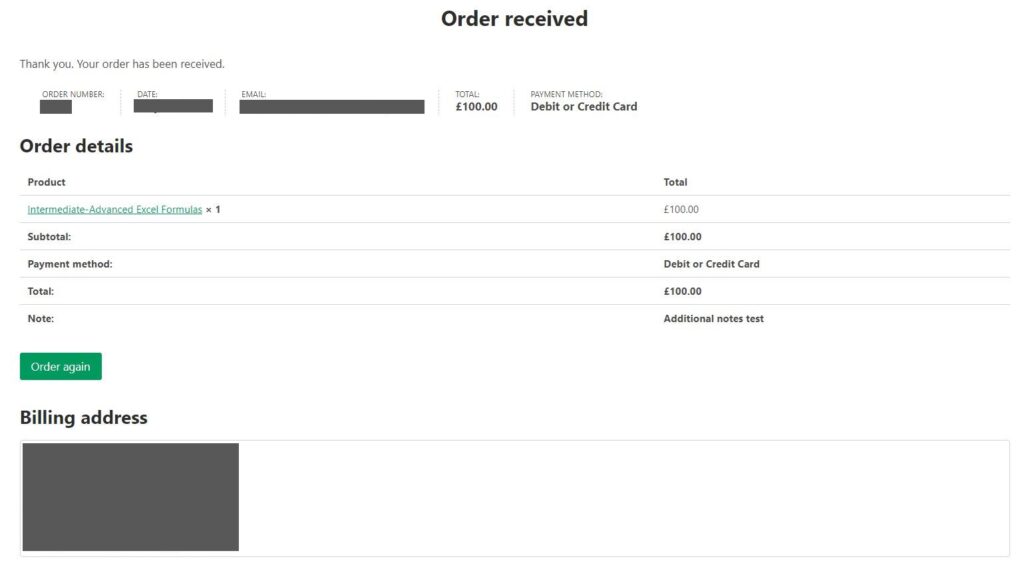
6. You should receive 3 emails – Order received, Order complete and Account created. This last one is the most important, it will tell you your username and password:
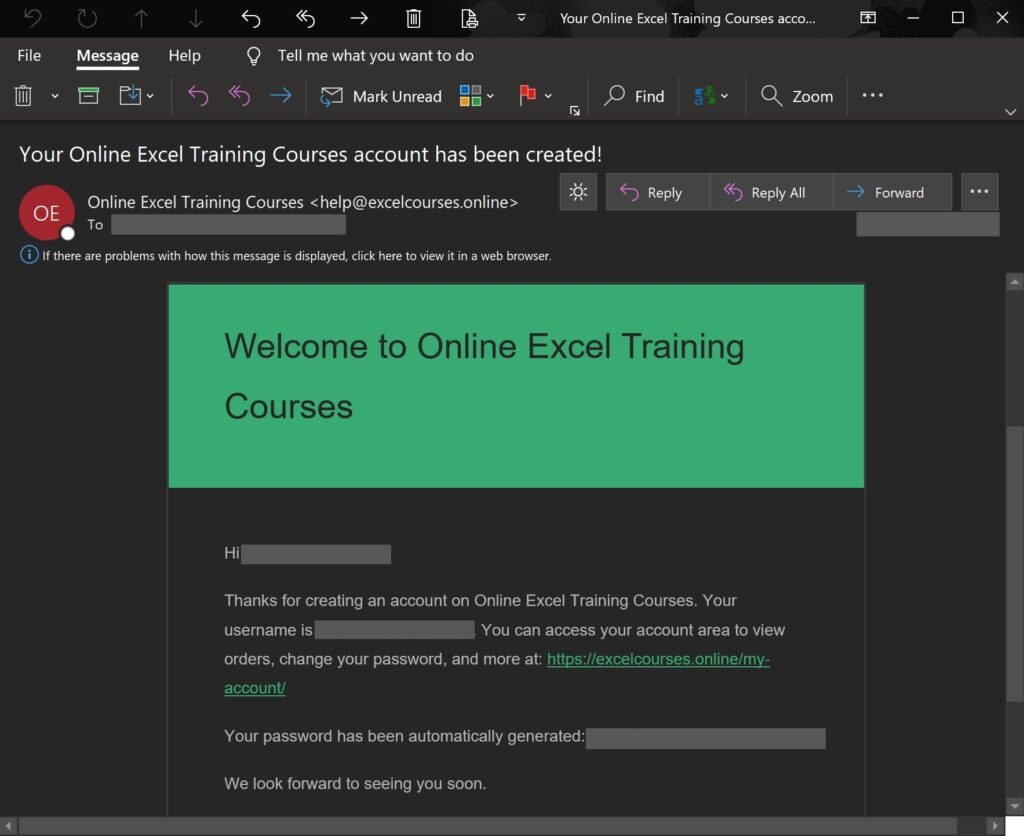
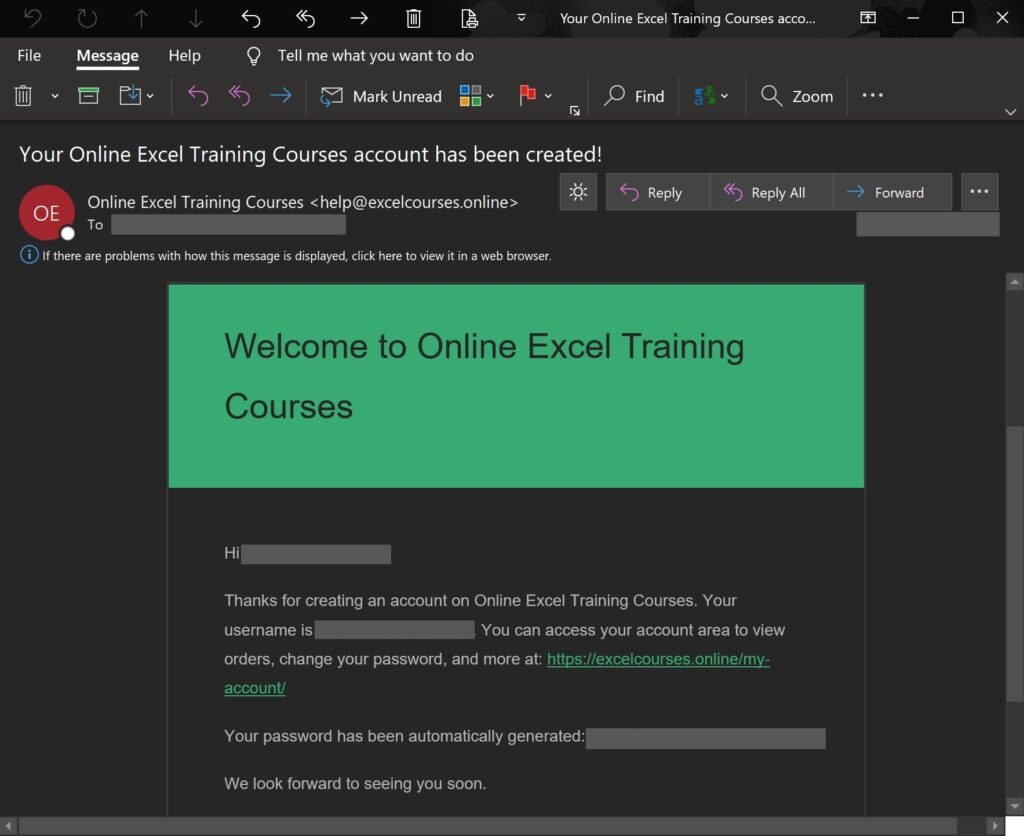
7. Either click on the link in the email, or navigate to the ‘My Account’ page on the website. If you’ve only just bought a course then you will be logged-in automatically. If not, then log in. From here you can access all your courses:
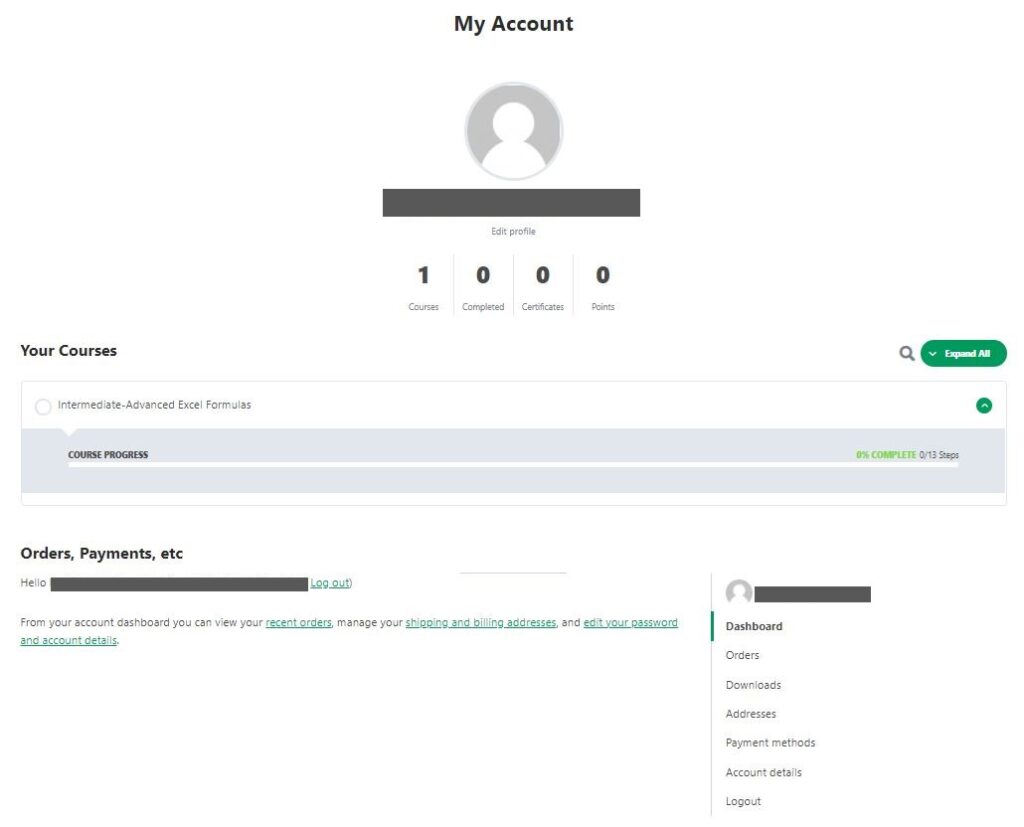
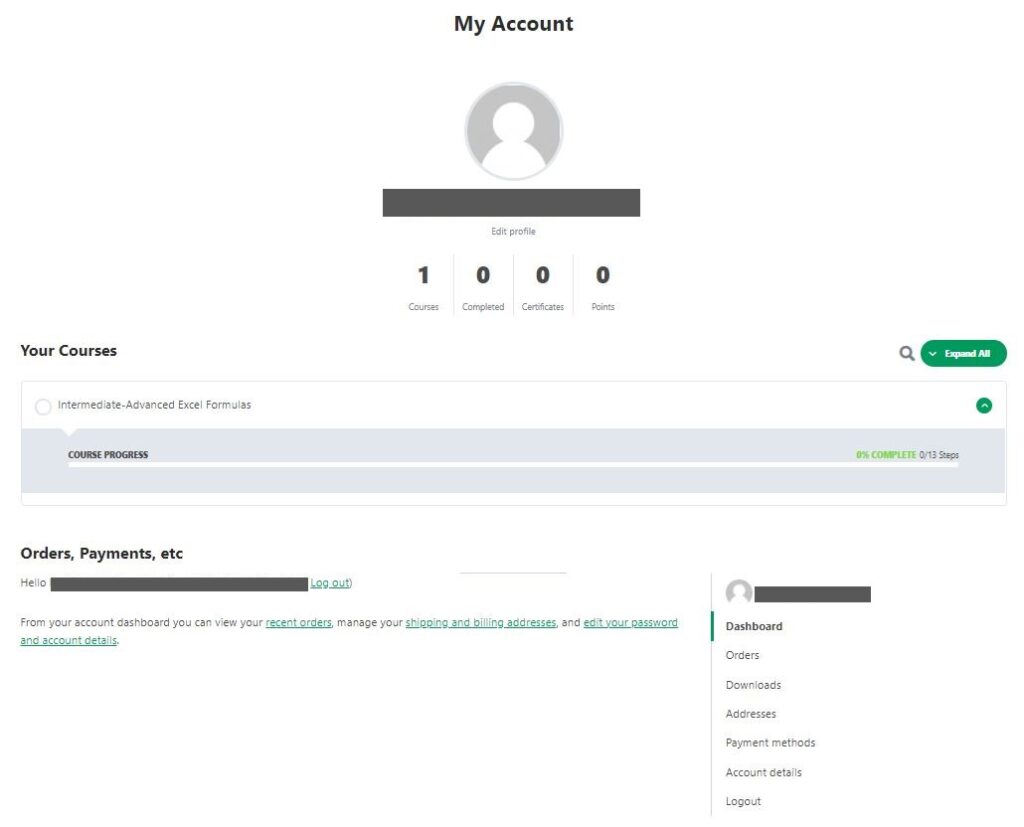
8. We suggest you change the auto-generated password. Click on ‘Account details’. Enter the current and new passwords and click ‘Save changes’. Also, the First name and Last name as shown here will appear on your course completion certificates, so ensure this shows correctly:
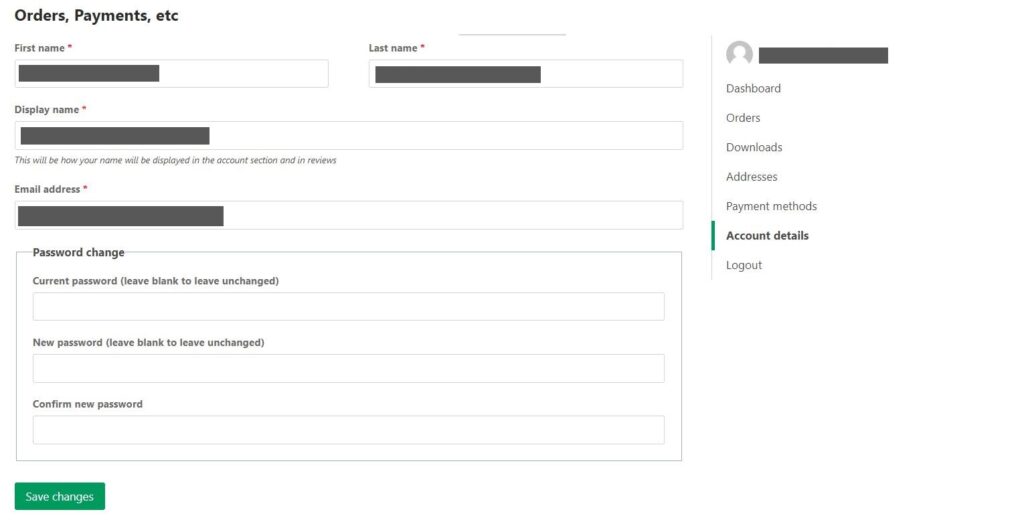
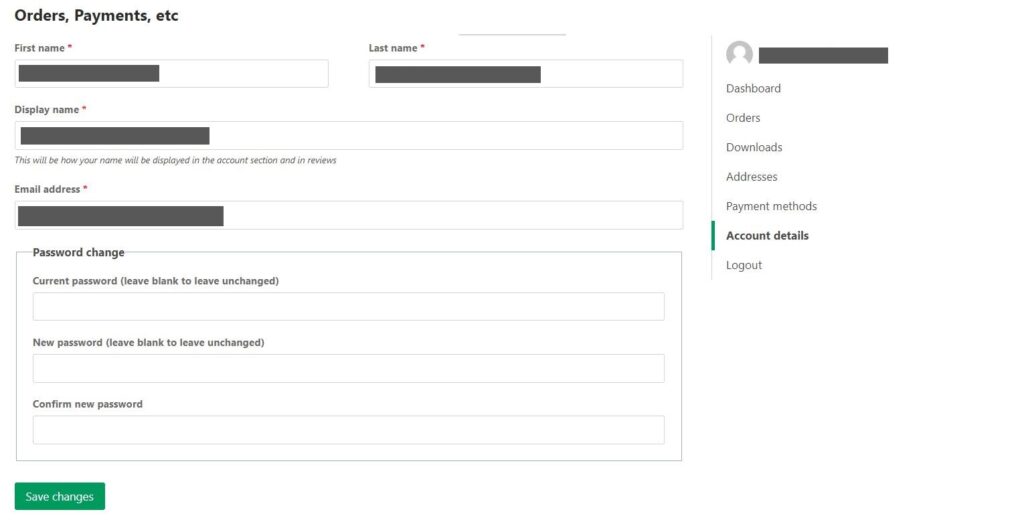
9. That’s it! We hope you enjoy taking Excel courses with us. If you have any problems use the Contact page on the website.